Add Map View
Last Updated: January 2023
In this tutorial you will add a map to the Home Page using the Tethys MapView Gizmo. The following topics will be reviewed in this tutorial:
Tethys MapView Gizmo
Overriding the Default Template
Remove Padding from App Content Area
Custom CSS
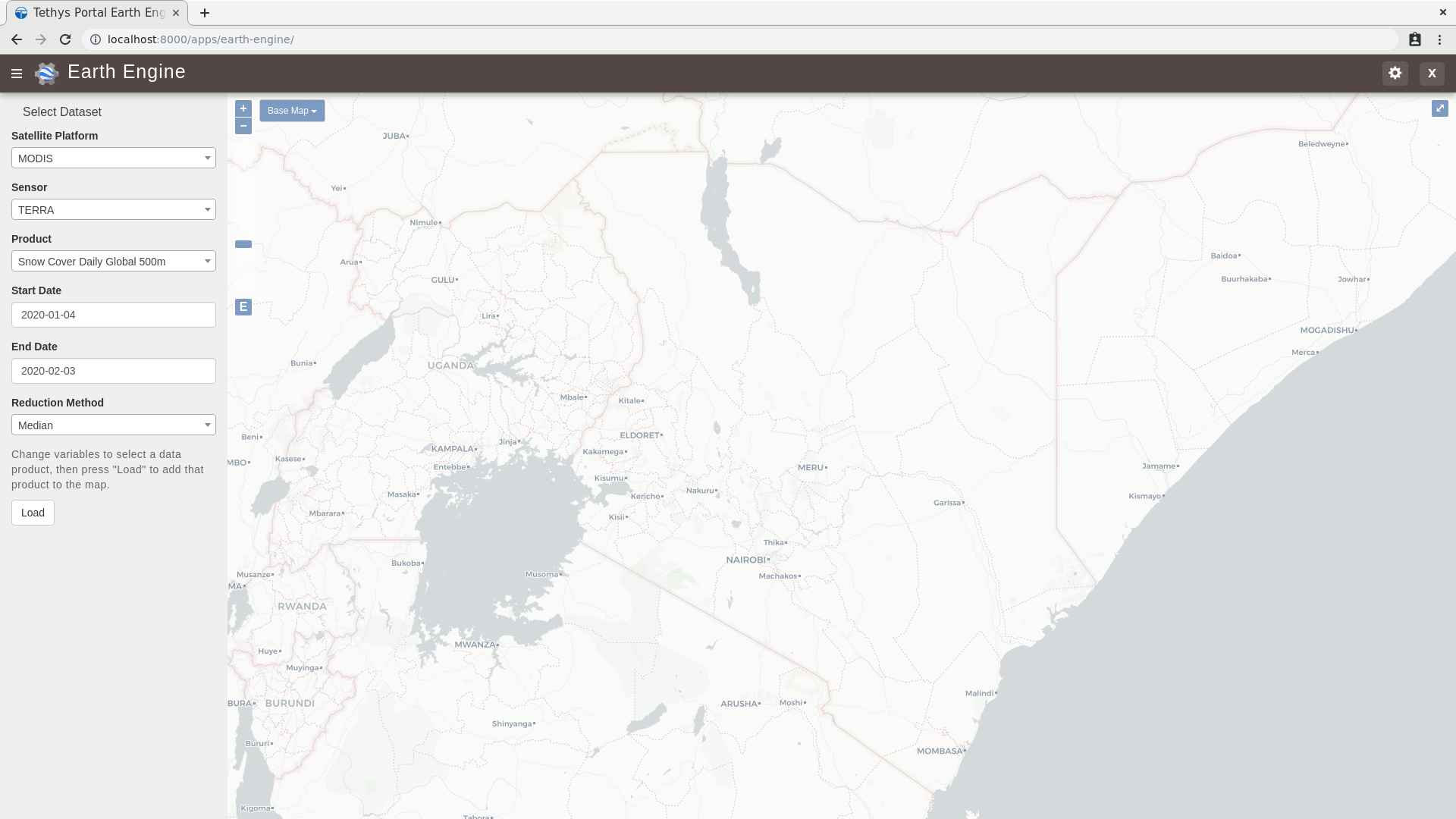
0. Start From Previous Solution (Optional)
If you wish to use the previous solution as a starting point:
git clone https://github.com/tethysplatform/tethysapp-earth_engine.git cd tethysapp-earth_engine git checkout -b dataset-controls-js-solution dataset-controls-js-solution-4.2
1. Remove App Actions Bar
You will not be using the app actions bar at the bottom of the content area and you'd like the map to fill the whole content area, so you'll remove the app actions bar to give the map a little more real estate.
Replace the
app_actionsblock with theapp_actions_overrideblock intemplates/earth_engine/base.html:
{% block app_actions_override %}
{% endblock %}
Restyle the
app-contentarea to take up full height inpublic/css/main.css:
/* Remove padding on bottom where app-actions section used to be */
#app-content-wrapper #app-content {
padding-bottom: 0;
}
Tip
To verify that the app content area is indeed filling the whole area, you could temporarily add the following to public/css/main.css:
#app-content {
background: red;
}
2. Add Map View
In this step you'll add the MapView to the home view. You'll also add a custom stylesheet to ensure the map fills the content area.
Add
MapViewgizmo tohomecontroller incontrollers.py:
from tethys_sdk.gizmos import MapView, MVView
map_view = MapView(
height='100%',
width='100%',
controls=[
'ZoomSlider', 'Rotate', 'FullScreen',
{'ZoomToExtent': {
'projection': 'EPSG:4326',
'extent': [29.25, -4.75, 46.25, 5.2] #: Kenya
}}
],
basemap=[
'CartoDB',
{'CartoDB': {'style': 'dark'}},
'OpenStreetMap',
'Stamen',
'ESRI'
],
view=MVView(
projection='EPSG:4326',
center=[37.880859, 0.219726],
zoom=7,
maxZoom=18,
minZoom=2
)
)
context = {
'platform_select': platform_select,
'sensor_select': sensor_select,
'product_select': product_select,
'start_date': start_date,
'end_date': end_date,
'reducer_select': reducer_select,
'load_button': load_button,
'ee_products': EE_PRODUCTS,
'map_view': map_view
}
Add
MapViewgizmo to theapp_contentblock of thetemplates/earth_engine/home.html:
{% block app_content %}
{% gizmo map_view %}
{% endblock %}
Restyle the home page so that the map fills the screen by creating
public/css/map.csswith the following contents:
/* Map Format */
#app-content-wrapper #app-content {
height: 100%;
}
#inner-app-content {
height: 100%;
padding: 0;
}
Include the new
public/css/map.cssscript in thetemplates/earth_engine/home.html:
{% block content_dependent_styles %}
{{ block.super }}
<link rel="stylesheet" href="{% static 'earth_engine/css/map.css' %}" />
{% endblock %}
3. Test and Verify
Browse to http://localhost:8000/apps/earth-engine in a web browser and login if necessary. Verify the following:
The app actions bar that used to be at the bottom of the page should be gone.
The page should now feature a map that fills the content area including where the app actions bar used to be.
The map should be zoomed in and centered on Kenya.
Use the Basemap control to change the basemap.
4. Solution
This concludes this portion of the GEE Tutorial. You can view the solution on GitHub at https://github.com/tethysplatform/tethysapp-earth_engine/tree/map-view-solution-3.0 or clone it as follows:
git clone https://github.com/tethysplatform/tethysapp-earth_engine.git cd tethysapp-earth_engine git checkout -b map-view-solution map-view-solution-4.2