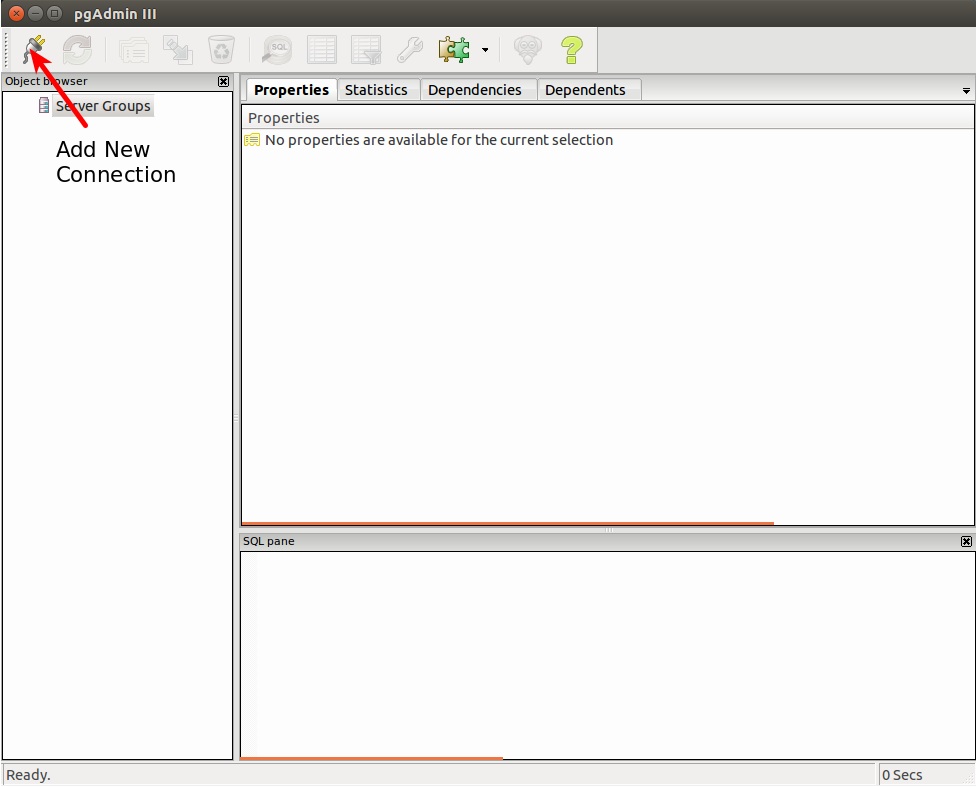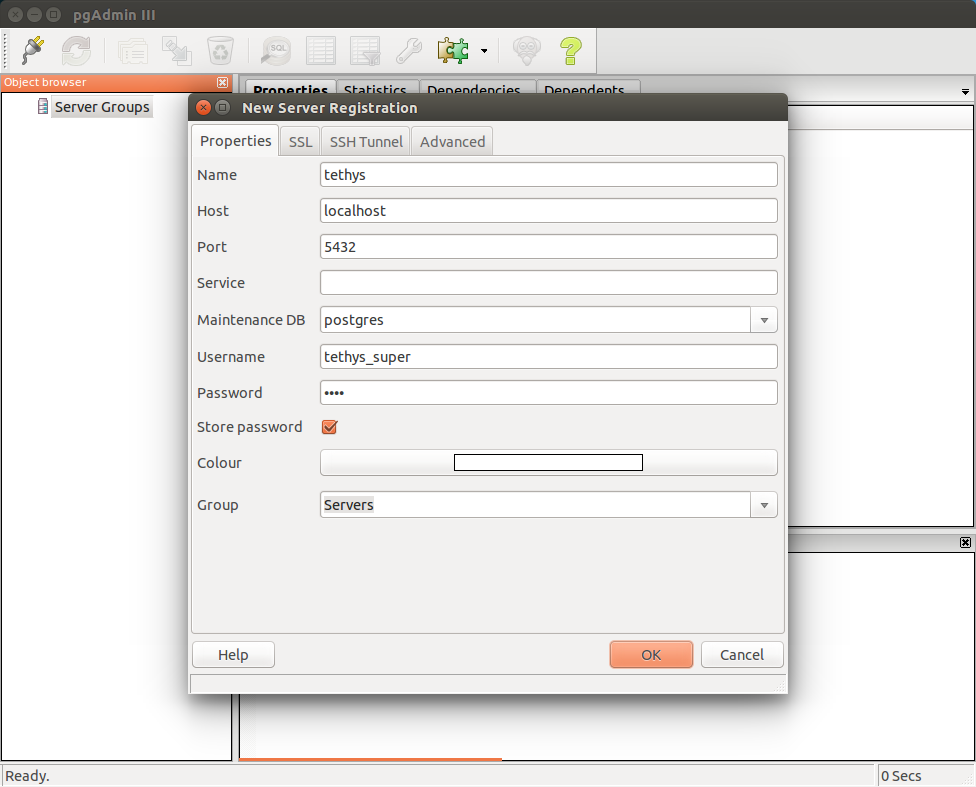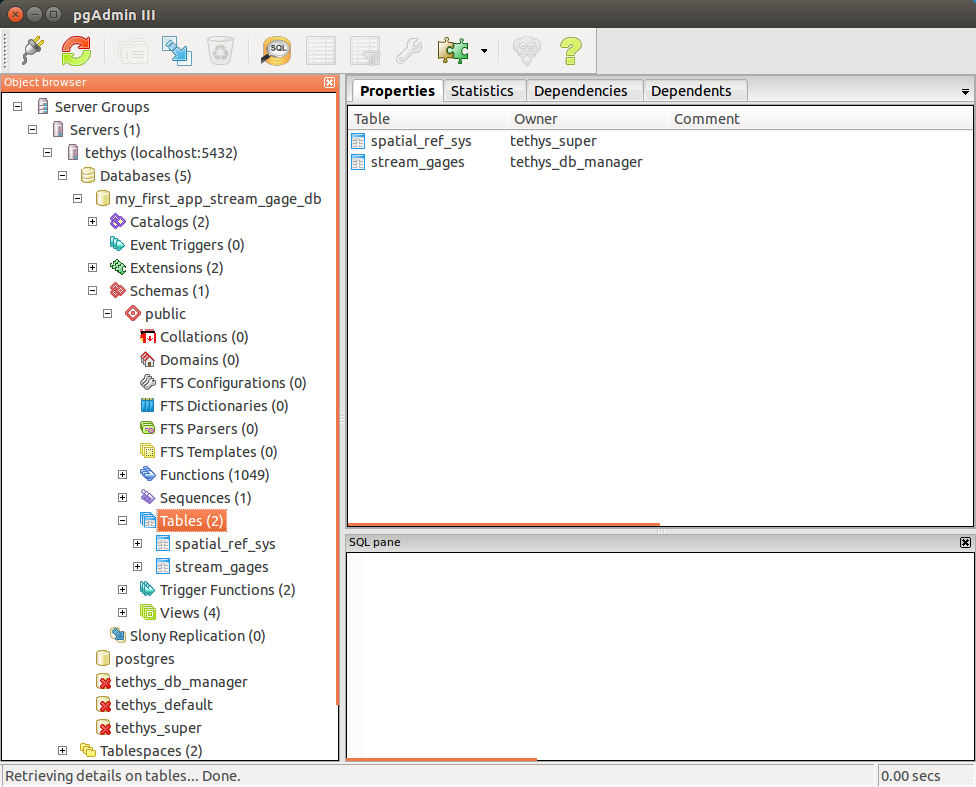PGAdmin III Tutorial
Last Updated: November 20, 2014
All of the SQL databases used in Tethys Platform are PostregSQL databases. An excellent graphical client for PostgreSQL. It is available for Windows, OSX, and many Linux distributions. Please visit the Download page to learn how to install it for your particular operating system. After it is installed, you can connect to your Tethys Platform databases by using the credentials for the tethys_super database user you defined during installation.
To create a new connection to your PostgreSQL database using PGAdmin:
Open PGAdmin III and click on the
Add New Connectionbutton.
In the New Server Registration dialog that appears, fill out the form with the appropriate credentials. Provide a meaningful name for the connection like "tethys". If you have installed PostgreSQL with the Docker containers, the host will be either
localhostif you are on Linux or192.168.59.103if you are on Mac or Windows. Use thetethys docker ipcommand to get the port for PostgreSQL (PostGIS). Fill in the username astethys_superand enter the password you gave the user during installation. ClickOKto close the window.
To connect to the PostgreSQL database server, double-click on the "tethys" connection listed under the
Serversdropdown menu. You will see a list of the databases on the server. Expand the menus to view each database. The tables will be located underSchemas > public > Tables.