Tethys Users¶
Last Updated: April 2019
User Settings¶
The User Settings page can be accessed through the drop-down menu located at the top right of the tethys portal window. Through the settings page a user can manage the information stored in their user profile.
Tip
A non-editable view of the user's information can be accessed by clicking the user avatar icon to the left of the drop-down menu (see Figure 1).
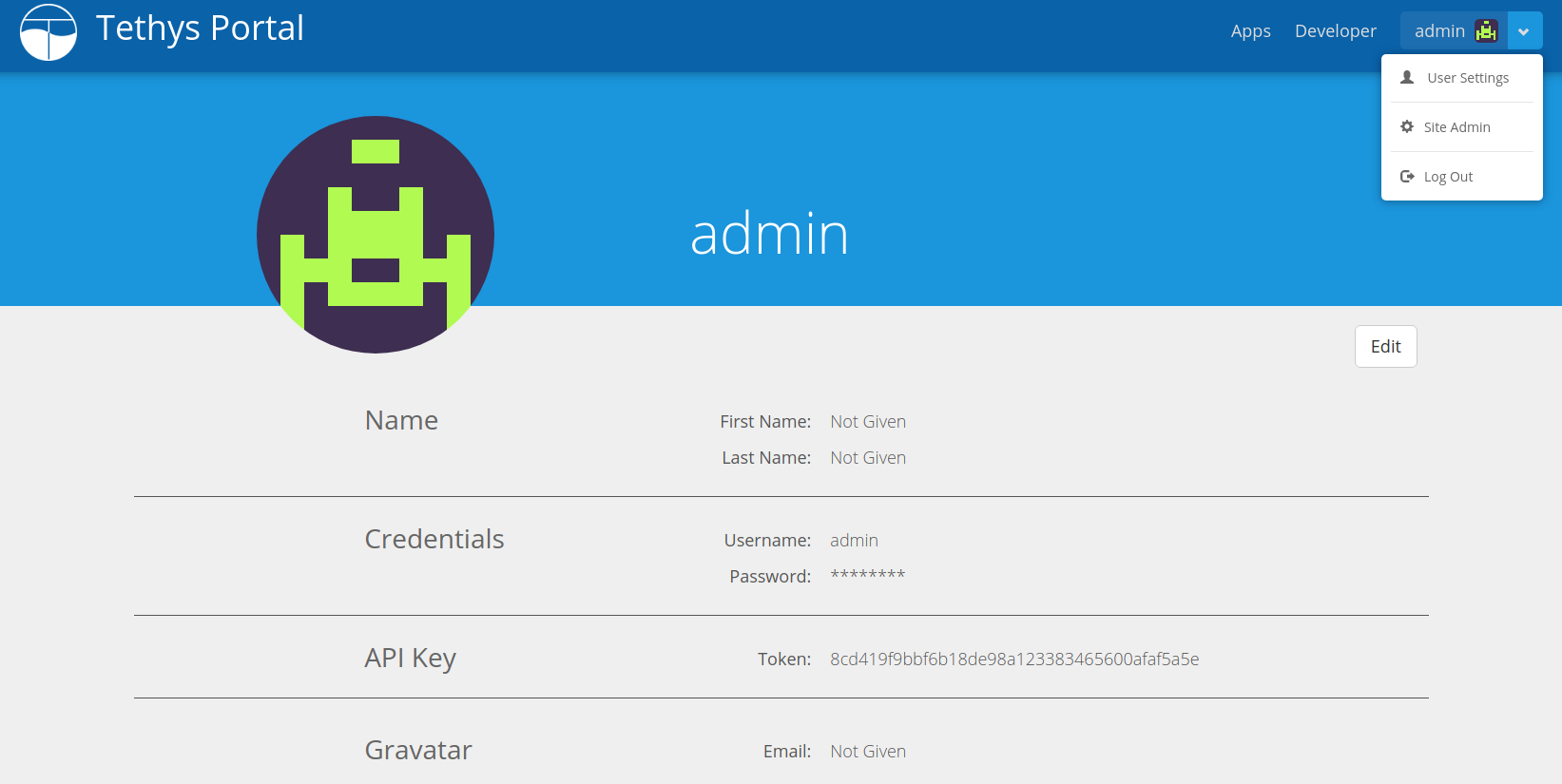
Figure 1. User profile page.
Manage User Storage¶
Within a user's settings page there is a Workspace section that provides a summary of the user's workspace storage across all apps and the current quota being enforced on it (see Figure 2). To manage the workspaces click the Manage Storage button, which will bring you to a table displaying workspace information for each app (see Figure 3). Use the Clear Workspace button next to each app to clear the workspace for that app.
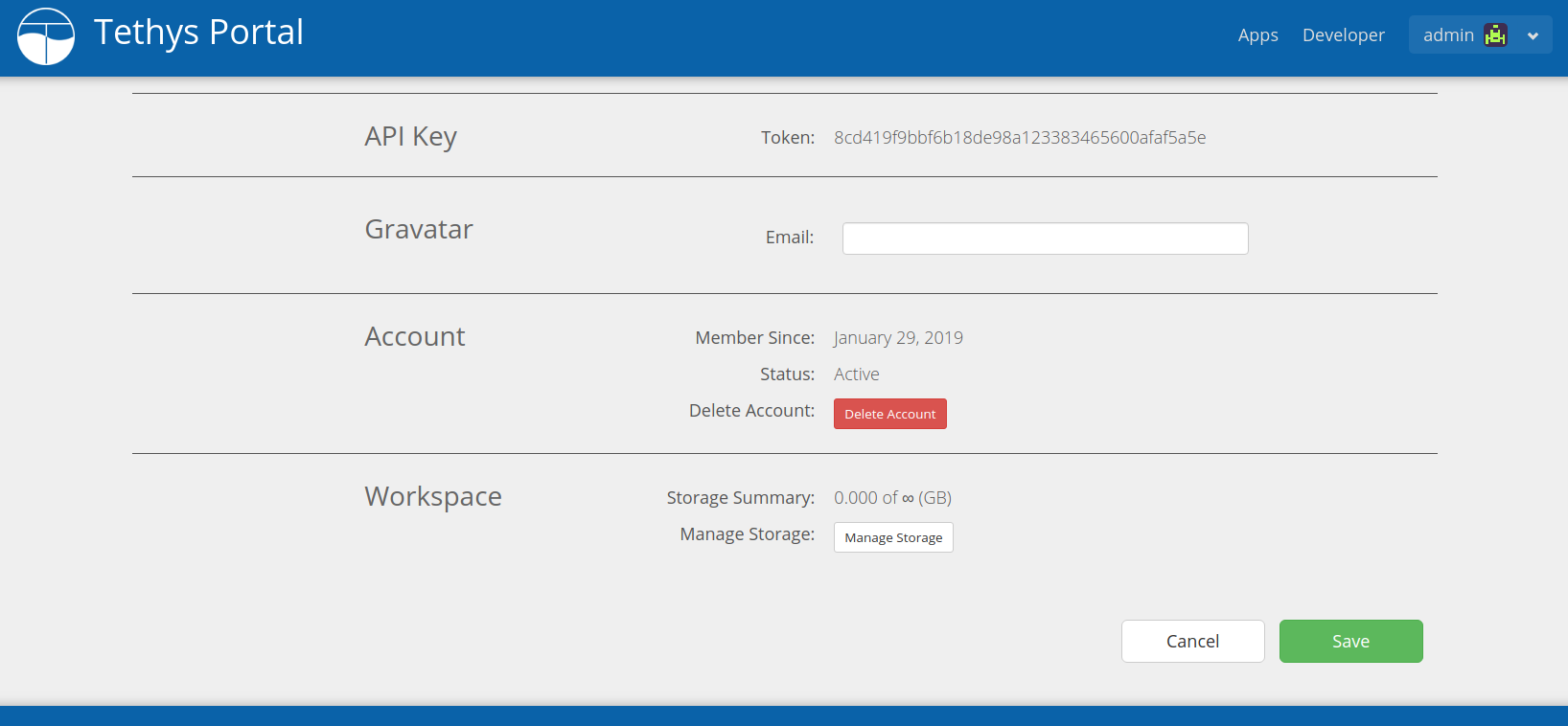
Figure 2. User settings page showing Workspace section.
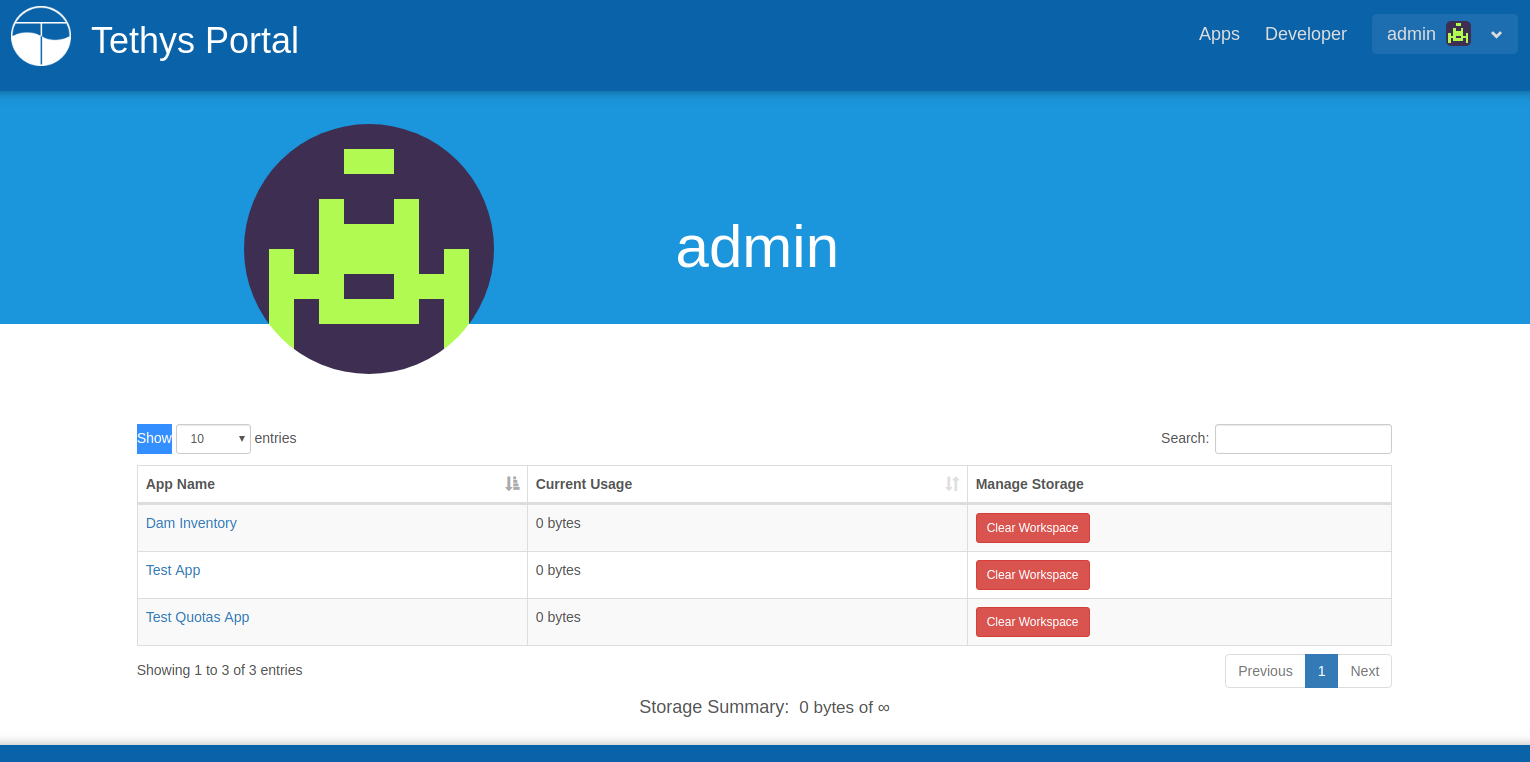
Figure 3. User's manage storage page.
Tip
See Handling Workspace Clearing for information on how to pre/post process the user workspace when it is cleared.